Sign in, then select the related repository you own.
Click on "Settings" on the right panel.
Then click on "Webhooks & Services" on the left panel.
Click on the "Add WebHook" Button.
Select "application/json" as the content type.
Select "Let me select individual events" and check "Comments".
Leave the "Active" checkbox checked.
Click on "Add webhook" to save the webhook.
How to use the App (Step 5 – Setup Trial).
In the App we have 2 Options New Issue and Post Comments.
New Issue allows the user to Create New Issue.
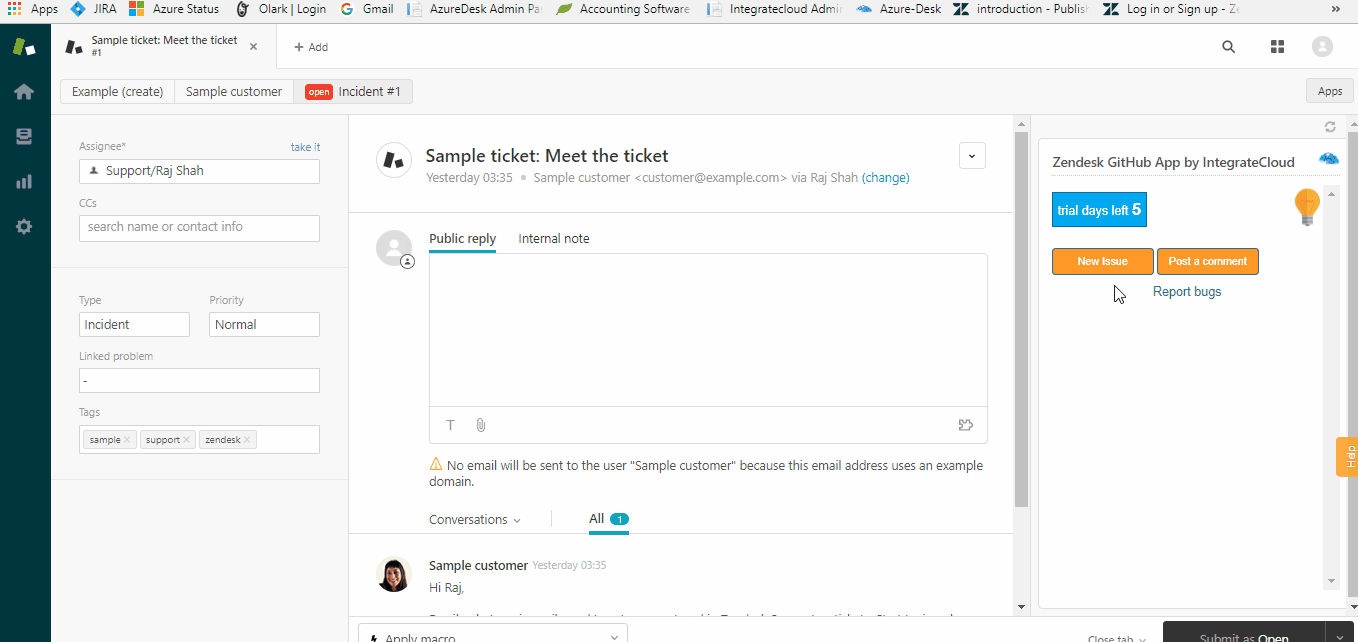
Post comments allows the user to Post Comments on issues.

If the issue is link to Zendesk Ticket User can post comment to that particular Zendesk Ticket only and if No issue is linked to the Zendesk Ticket then, user can send Post Comments to any issues.
Setup App by IntegrateCloud (Step 4 - Setup Trial)
Setup App by IntegrateCloud.
How to Setup Zendesk GitHub App by IntegrateCloud.
Step 1. Login to Zendesk Account.
Step 2. Click on Views.
Step 3. Open a Ticket.
Step 4. Authenticate Zendesk User Name, Password and GitHub Token.

Step 5. After Authentication user can see the App.

Install App by IntegrateCloud (Step 3 - Setup Trial)
Step A. Login to your Zendesk Account.

Step B. Click on Admin Menu.

Step C. Click on Manage - - -> Upload Private App to upload and install your private app in your instance of Zendesk Support.

Step D. Step D. Enter the App Name & Zip File & Click Upload.

Step E. Click on Install.

Step F. After the installation is complete user can see the App in Settings - - - -> Manage - - - -> Currently Installed.

Step G. Please follow below instructions to enable API Access by using Username and Password.
Login to Zendesk using admin credentials.

Select API under Channels tab and under settings table please check Password Access enable or not. If not enable please enable it.

Token Creation (Step 2 – Setup Trial)
In order to acquire a token user needs to follow these steps:
Step 1. Go to settings - - - - > Developer settings - - - - > Personal access tokens.

Click on Generate new token.
Step 2. Provide a helpful description and select scopes public repo and read: user from the repo and the user categories respectively.

Step 3. Once this is done user just need to copy and paste the generated token.

Install Zendesk GitHub App by IntegrateCloud (Step 1 – Setup...
×
![]()